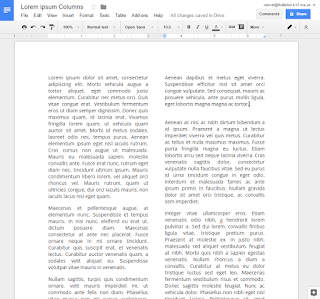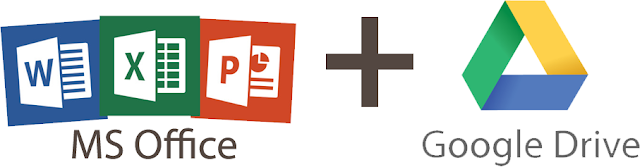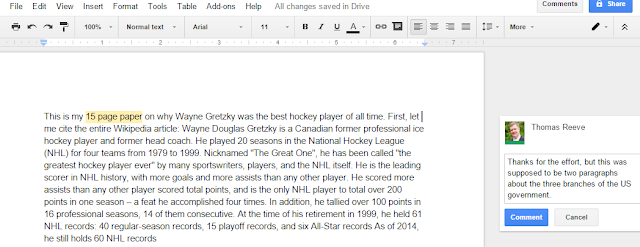Google Docs Tricks for Teachers

1. Fonts When you first used Google Docs, you may have been disappointed by the small number of available fonts. You may not realize that Google has added a lot more (a lot more) fonts to the available list: you just have to go get them. Click the Fonts button, scroll to the bottom, and click More Fonts . 2. Clear formatting When you copy/paste text into a document, sometimes it brings its own font style and size, which looks mi-matched in your document. When this happens, highlight the text and choose Format > Clear formatting . This removes any hidden font "junk" and lets you start with clean text. 3. Strike-through This one is genius brilliant complicated suprisingling useful. To create “strike-through” text like this , go to Format > Strike-through 4. Columns You can make two- or three-column text by highlighting the text and choosing " Format > Columns ." 5. Style Headings In the...