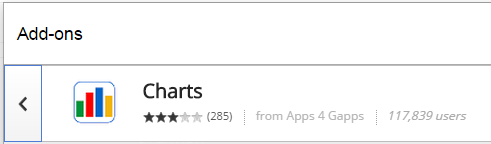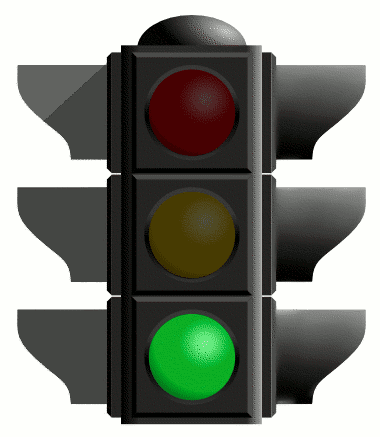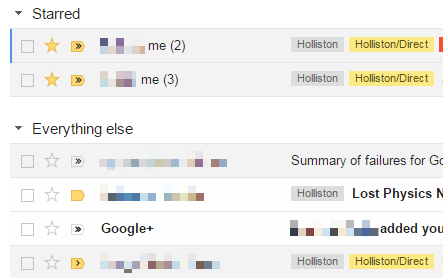HHS Social Media: 12 Days of Techmas, Day 12
To celebrate the holiday season, I'm sending 12 Days of easy classroom tech ideas you can use right away! Day 12 : HHS Social Media I picked the easiest one for our last day before the break! We're working on increasing our school's social media presence , to better communicate with parents and the community. Many parents check social media at least daily, and it is a great way to send out "non-essential" notices and photos. We are using social media to help develop a positive, friendly presence online. If you use Facebook , Twitter , Google+ , or Instagram , please consider taking a moment to "Like" or "Follow" HHS! It only takes seconds! You can participate in different ways: Candy Cane level: Like or follow us! Reindeer level: Like , s hare, or re-tweet one of our posts! Elf level: S end me photos or news to post on Facebook, Twitter, or Google+! Privacy Fine Print (just so you k