Math and Science Equations in Google Docs
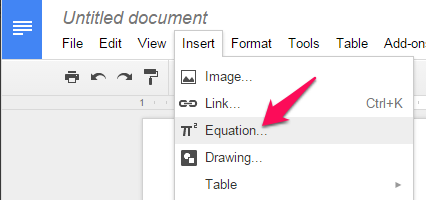
Students and teachers can insert fairly complex math and science equations into their Google Docs using a seldom-noticed feature called the Equation Editor. It can be accessed through either View > Equation Toolbar or Insert > Equation... It's pretty powerful, once you get the hang of how the cursor works. It's great for equations with numerators and denominators, and for numbers with subscripts and superscripts. If you use shared Google Docs in your science class, for example, this makes it easy to include formulas in lab reports or other assignments. Bonus points: Do you recognize the three equations in my example?

