Student Projects with Google Sites
Google Sites is a simple website creator, that allows a user easily to create pages, a navigation menu, and many of the site features in modern websites. It is especially good for student projects in schools that use Google Apps, because of the privacy settings: students can share their project with just their teacher, or with partners, or with the whole class, without making the page public.
Teacher Prep
It is easy to adapt an assignment from past years into a Google Sites project. To simplify the instructions, let's follow a hypothetical Mr. Gugel who is wants to convert his old research paper assignment about US Constitutional Amendments into a Google Sites project. First, Mr. Gugel develops his vision for the project.
First, Mr. Gugel develops his vision for the project. - Student in class will partner in pairs to create a website
- They will choose one of the Amendments to the US Constitution to research
- The website will be created with Google Sites, using the students' school accounts.
- Each website will contain multiple pages describing important information about the Amendment.
With this in mind, Mr. Gugel clearly delineates the important sections of the project. These will be the individual pages that make up a student website. For this project, he wants students to create a page for each of:
- Amendment Description
- Details of Passage
- Why It Was Proposed
- Effects on Society
- Examples in Everyday Life
- Works Cited.
Next, Mr. Gugel adds some website-specific requirements. He decides that on each page, students need to add at least two relevant images and two hyperlinks. Students should also add, anywhere within the website, embedded video pertaining to the topic.
Finally, all sources used in the research of the project will be listed on the Works Cited page, with links to any online sources.
Now that the assignment is set in Mr. Gugel's mind, he will create his handout, PowerPoint, or some other way to communicate the details of the project to the students.
Student Setup

I have created a simple handout to help students get started with setting up a Google Sites project. The handout shows students how to create the website, set up sharing and privacy, and create some basic pages.
Creating a simple Google Site is easy, and with Google's sharing features, it is easy for student teams to work on the site simultaneously. As long as the Site is shared with each partner, students can work on separate sections on separate computers at the same time.
Note: be sure that students understand about plagiarism and copyright. They can use ideas and images from other sources, as long as it is an educational project and all sources are properly credited. If the page goes "public," then students should obtain permission from an image's owner before using on a website.
Follow Up Assignments
Once the assignments are completed, Mr. Gugel has the students change the privacy settings to open the website to the whole class. Then, in class, student are assigned to browse each other's sites and leave comments. On each site, a student should:- leave one positive comment about the website
- leave one constructive criticism about the website
- leave one question that occurred to them as they read the website
Conclusion
Hopefully, you can use Mr. Gugel's process to create your own assignments for your students. Google Sites is easy and intuitive, and helps give students authentic technology skills they can use for other classes or the world beyond.
Like the post? Questions? Leave your comments below!
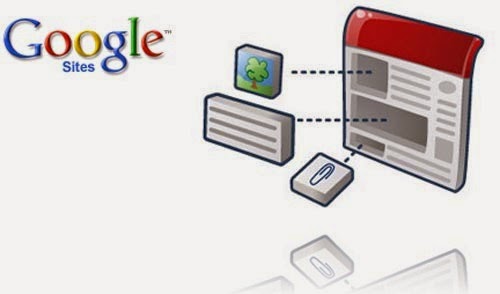


Comments
Post a Comment