Columns in Google Docs
Google has recently added the ability to format columns in Google Docs! This was one of the biggest missing features for people who are migrating from MS Word, and it's very easy to use!
What are columns?
In a word processor app, columns (aka flow columns) are equally spaced columns of text of equal height. Text that runs off the bottom of the first column continues onto the top of the next, like on an printed newspaper. Flow columns are different from table columns: each flow column is just an extension of the previous columns.How to make columns
The easiest way to work with columns is to ignore them until you are done typing of all your text. (Remember: content first, fancy formatting later.) Once your draft is done, then set up your columns:
- Type your document text as a normal document, without columns.
- Select the text that you want to set up into columns (or select nothing if you want the entire document in columns).
- In the menu, go to Format...Columns...and choose one, two, or three columns
- By default, Google Docs will try to make the columns equal height. If you want to adjust where the next column starts, put your cursor at that point in the text select Insert...Column break
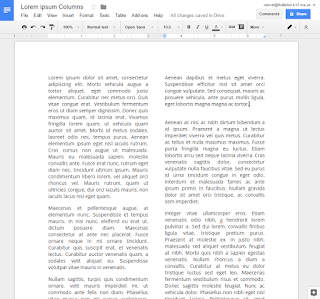



Comments
Post a Comment