Special Characters: 12 Days of Techmas, Day 11
There's a lot of talk about web apps and the Googleverse lately, but I thought it might be nice to share a tip about the teachers' tried-and-true friend, MS Word.
Today's tech treat is about Special Characters. Not the special characters sitting in the back row of your B Block class -- I mean special invisible symbols that MS Word uses for formatting and spacing.
I field this question a lot: "Why is Word spacing or formatting strangely?" Without knowing exactly what the person was typing, it's sometimes hard to say. For example, let's troubleshoot this page of text. What's with the weird spacing?
My first step in troubleshooting is to Show Special Characters. I do that by clicking the button that looks like a "Paragraph mark", like so:
Word 2003
Now I see the "invisible special characters" that are telling Word how to format the page.
Recognizing the symbols helps me figure out what is wrong. These are the most common symbols:
- · Space (created by hitting the Spacebar)
- ¶ Paragraph break (created by hitting the Enter key)
- ↲ Line break (created by hitting Shift-Enter)
- ¤ End of Table Cell (automatically inserted in every cell)
- → Tab (created by hitting the Tab key)
- :::::::Section break::::::: A section break or page break (created by hitting Ctrl-Enter)
So in the example, I expected to see those little ¶ paragraph marks, which show me every place the person hit "Enter." However, there were two other symbols that gave me clues:
- The ¤ symbol shows the end of a table cell. Somehow, that one paragraph got formatted as a table. Best bet: Use Table > Layout > Convert to Text to get rid of the table.
- The ↲ symbol shows a "line break," used to go to a new line without making a new paragraph. Because this paragraph is justified (both left and right edges line up), artificial padding is inserted. If I delete the symbol, the paragraph will be fixed.
When I'm done, I just hit the Special Characters button again to hide them again!
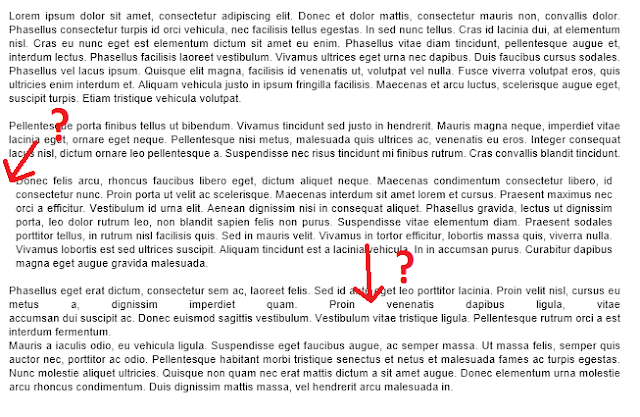




Comments
Post a Comment