The Secret to my Animated Gifs
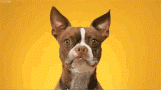
I'm finishing up this year's 12 Days of Techmas with my most requested tip . It's a little scary to me to give this one away, because 1) it's like telling a secret family recipe , and 2) it's dangerous if used improperly, like nitroglycerin or Twitter . But why not? It's the season of giving, after all, so I'm sharing with you the source of my cute little animated images that I've sticking in my 12 Days emails! 12 Days of Techmas , Day 12 : The Secret to my Animated GIFs Those little mini-movie images are called Animated GIFs (Pronounced with either hard G like "garden" or soft G like "giraffe." Computer nerds can wage weeks-long flame wars about which pronunciation is correct.) A little history When you take digital photos, they're usually stored as JPG images. GIFs are another format ; they're are not a...





